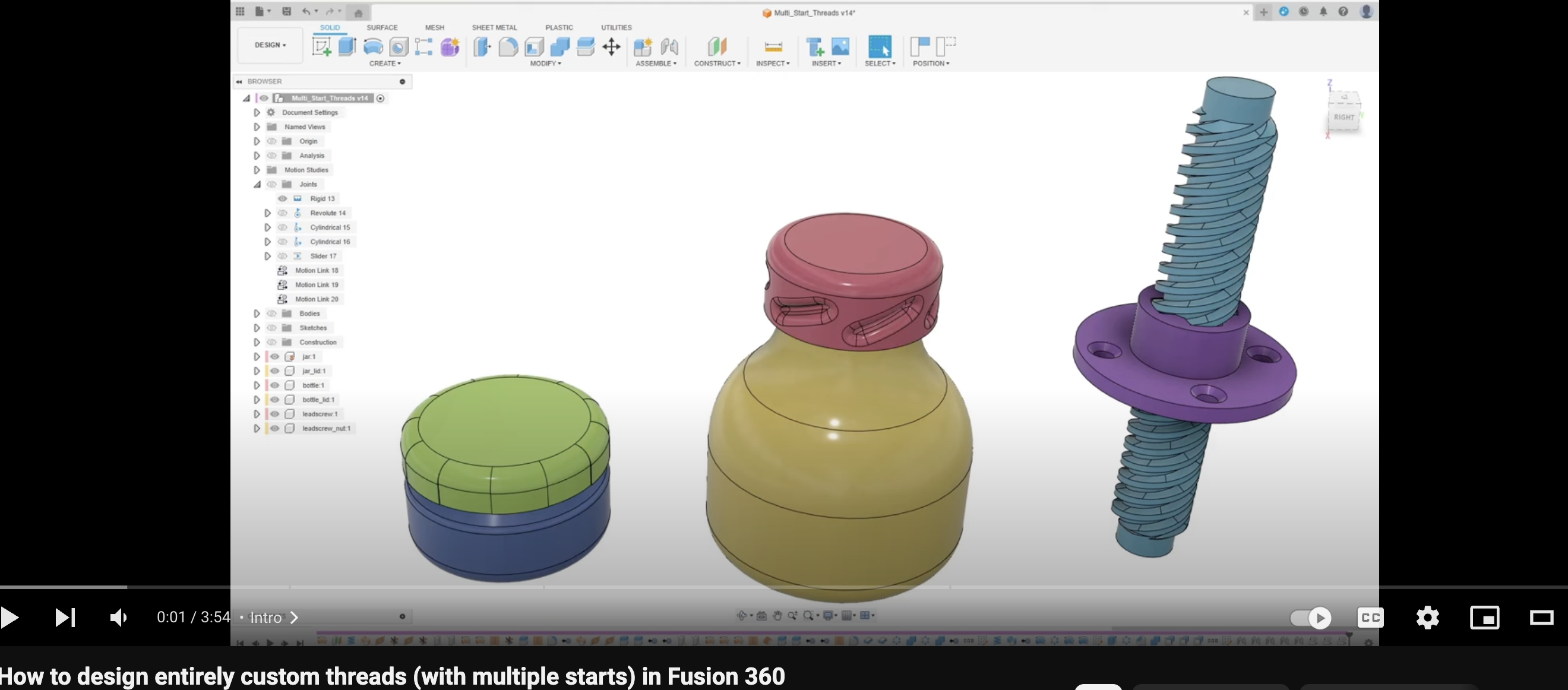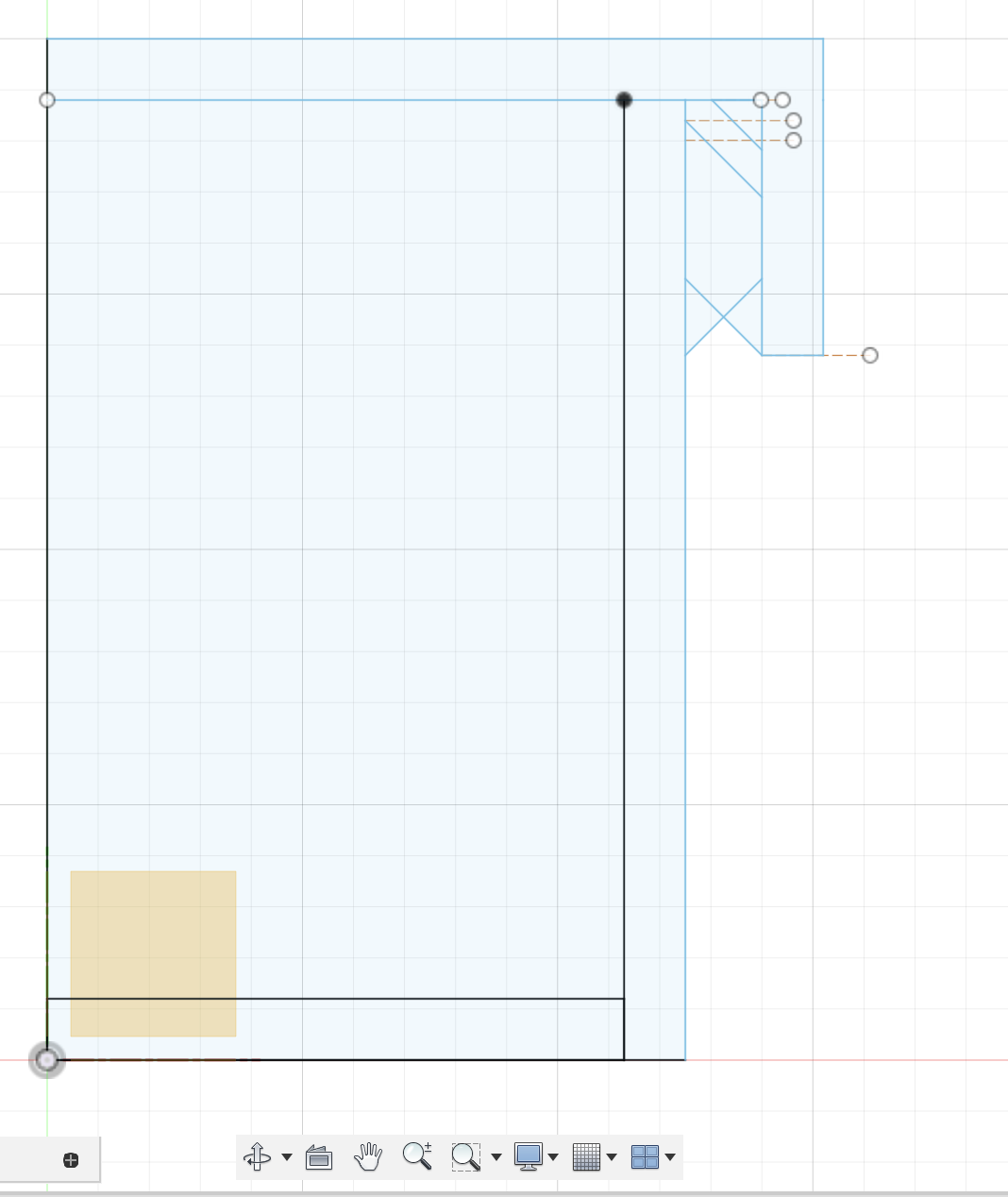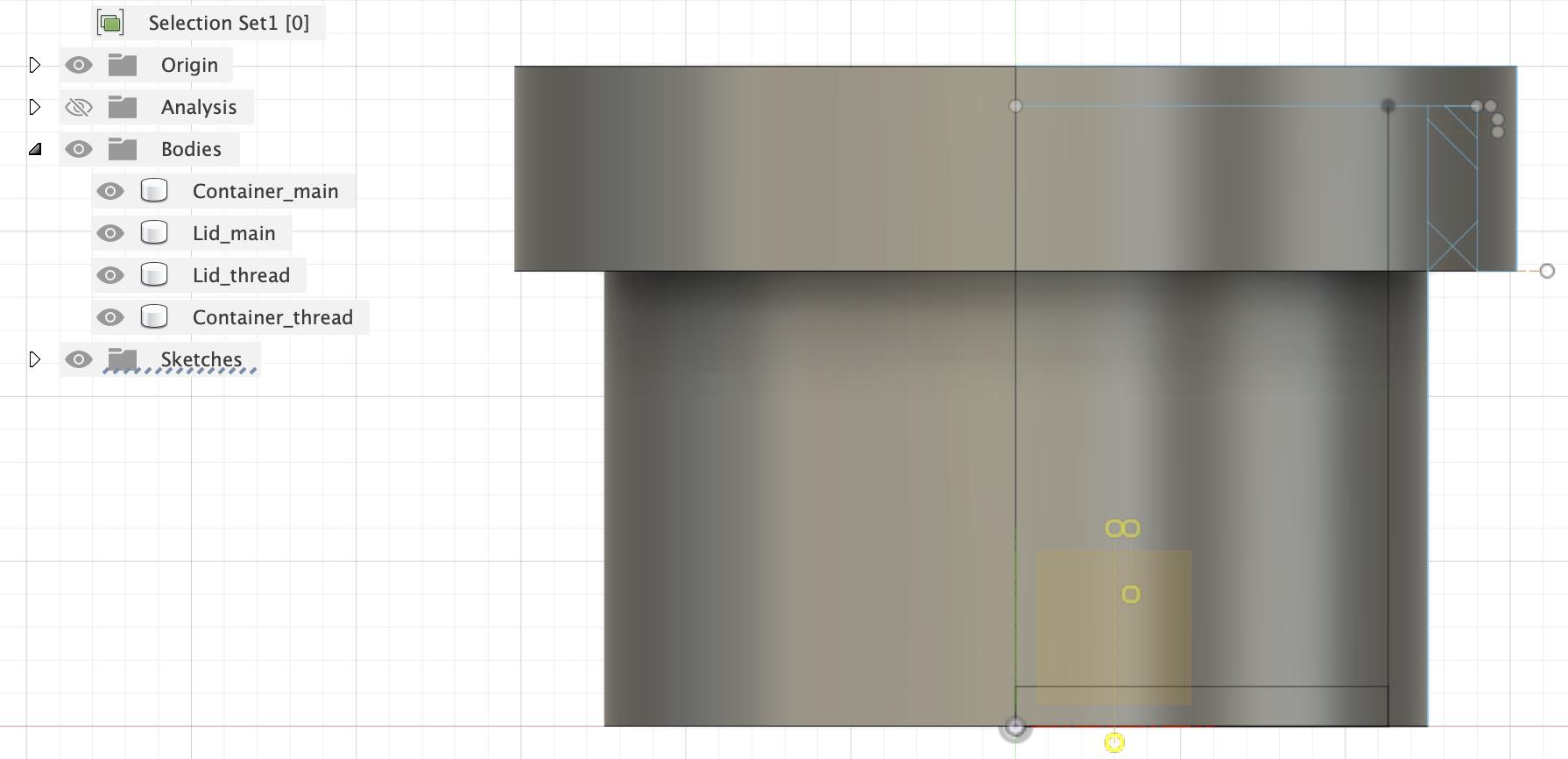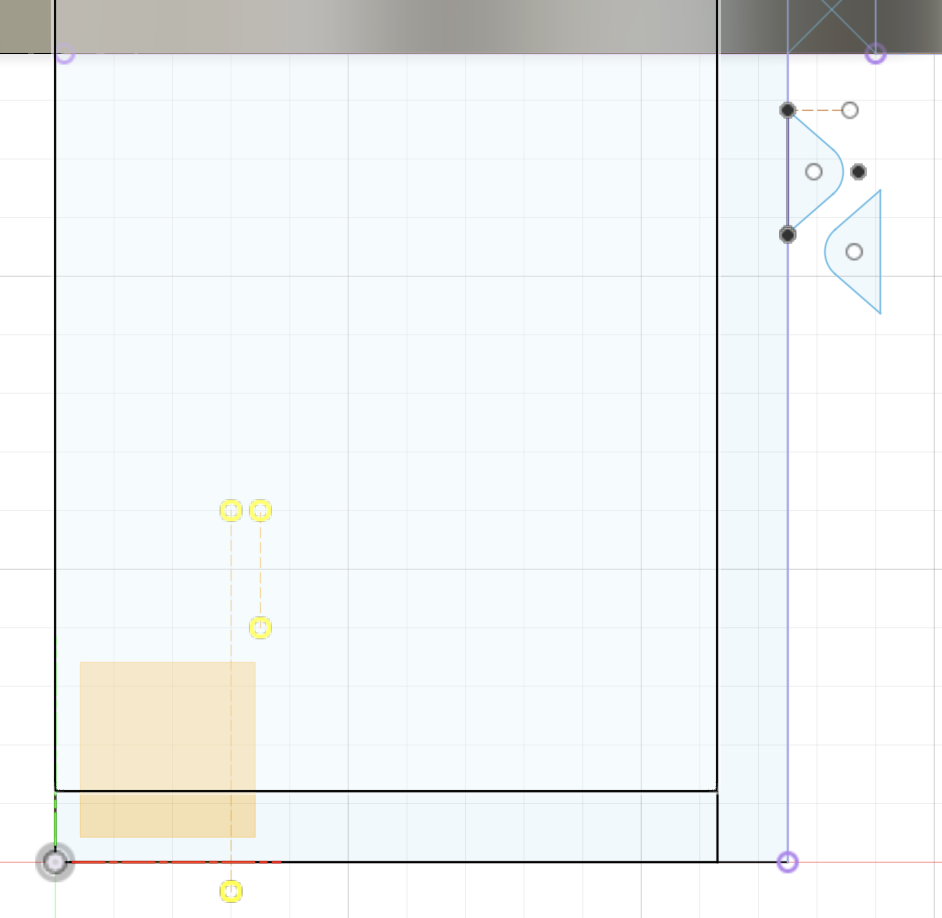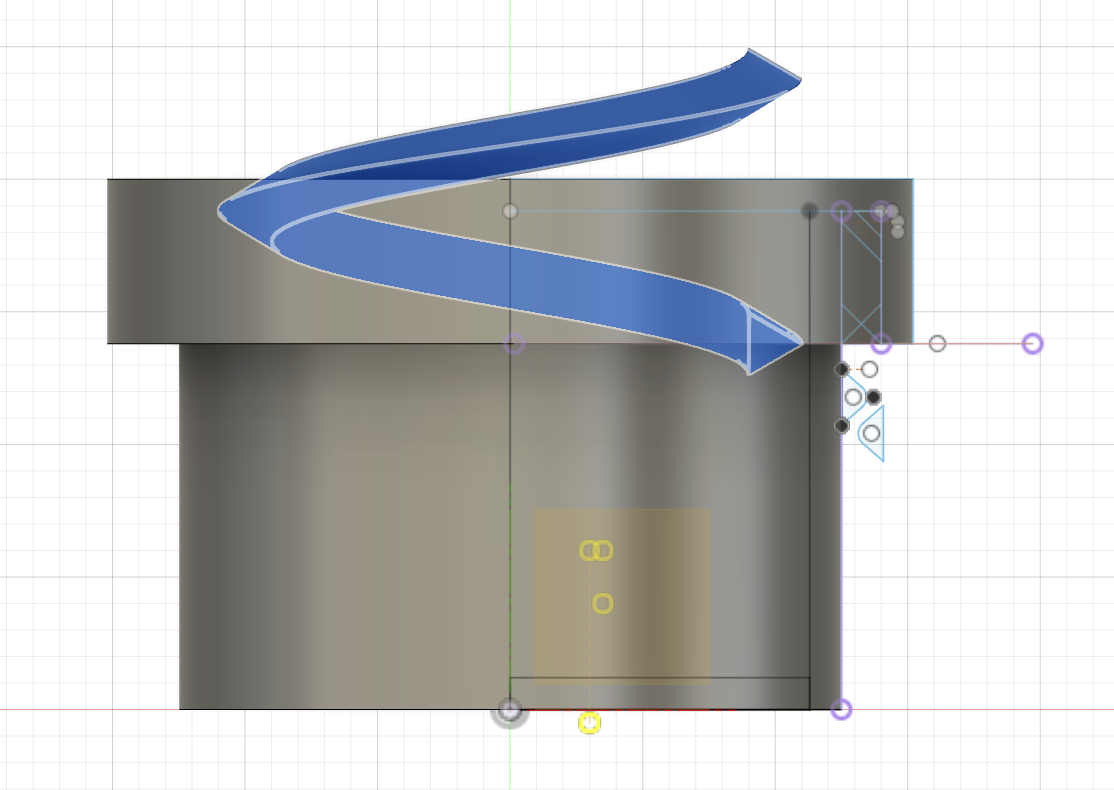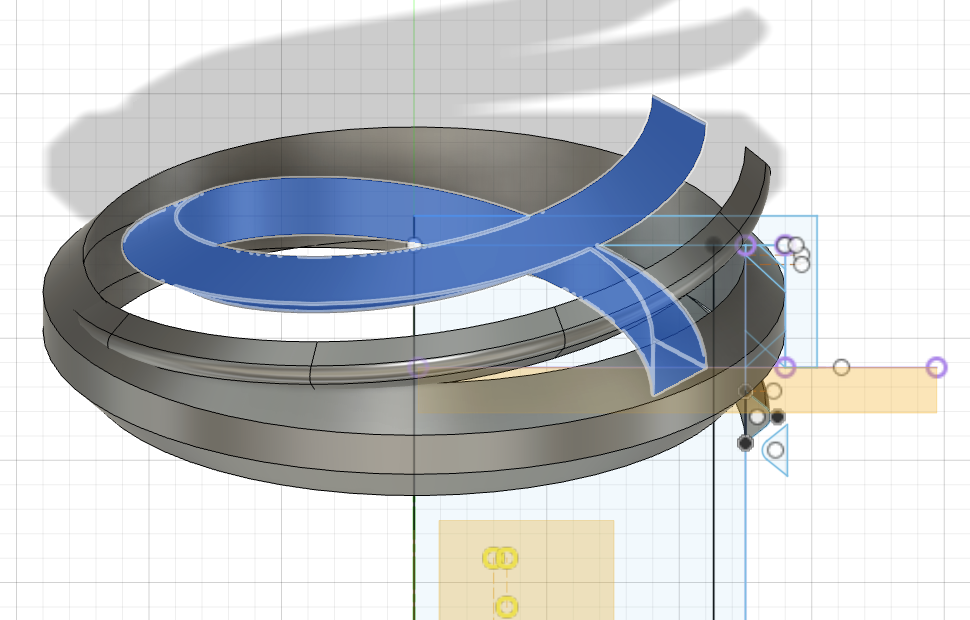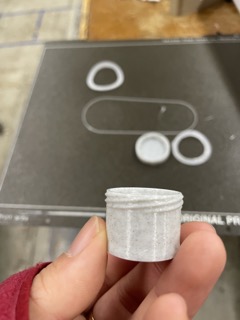Goal of this Week's Project
Part of my final project will have a bowl of sorts. I have been wondering if I should give this bowl a lid. I know machines can't produce a lot of force with the voltage that we have access to, so if I make a pop on and off snug cap, I am afraid the machine won't be able to generate enough force to pop out the lid. So, for this week, I want to try to make my own container with some threading. I think the machine can potentially have enough force to unscrew a lid. However, the mechanism of unscrewing the lid is a bit harder in that instead of popping up and pushing down like a pop up lid, this lid would need circular motion to unscrew. Oh well, I think both types of container is going to produce some difficulty, but we will get there eventually.
Now, to the threading part. There is a threading feature on autodesk fusion, but I want to learn how to design my own manually, so I sought out Fusion tutorials threading tutorials. There were quite a few. I chose: "How to design entirely custom threads (with multiple starts) in Fusion 360" by "getprototyping"